Profile Page
The profile page is the main entry point for your personal information in Gaggle. It is divided into 3 sections:
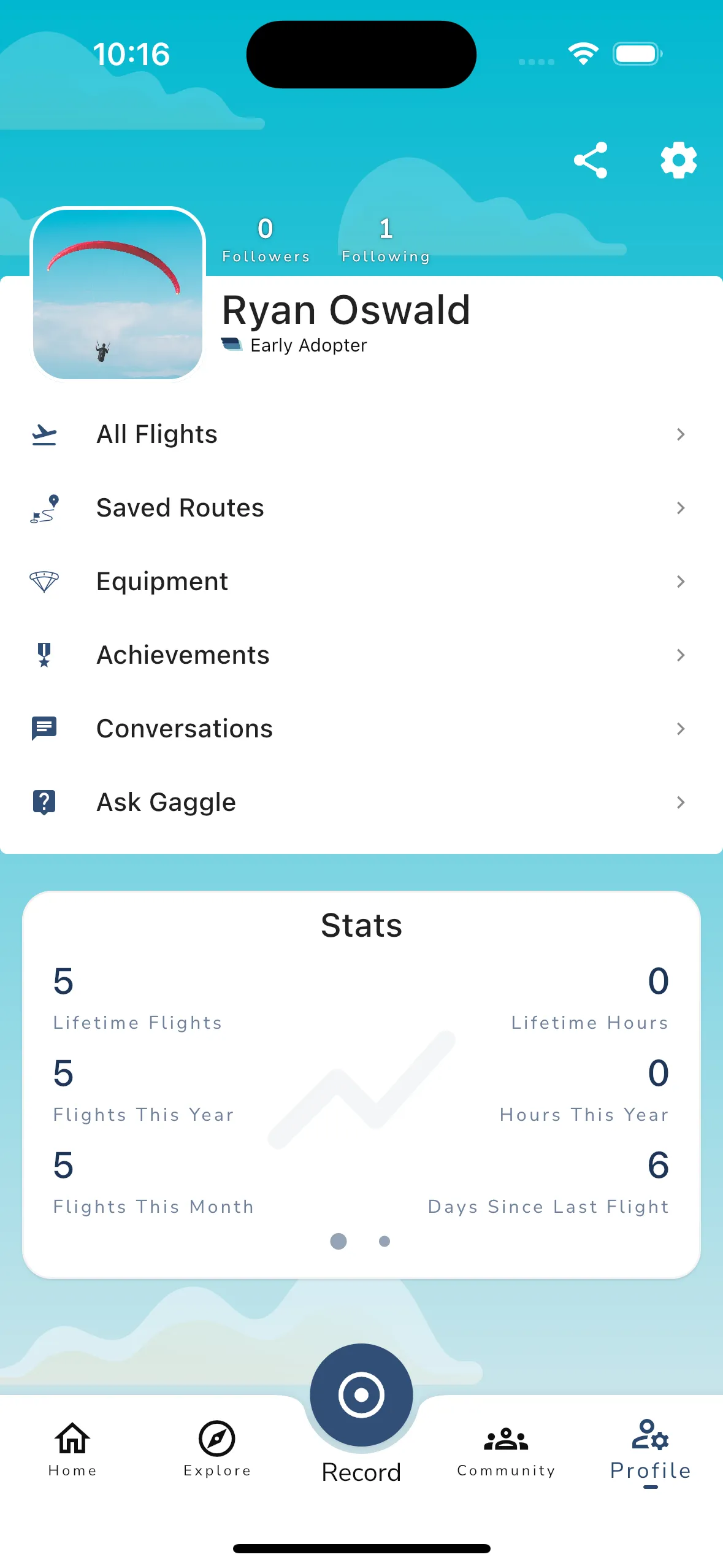
At the top of the profile page are two buttons, one to share your profile with others and another to configure your settings. Beneath that is your following/following count with your profile picture, name, and subscription status. You can tap on your profile picture to open up the account details page where you can change your profile picture.
Under your profile details is the navigation section where you can navigate to:
The stats section shows you some basic stats about your flying career like:
You can swipe on the stats section to see a graph of your flights for the last 6 months.
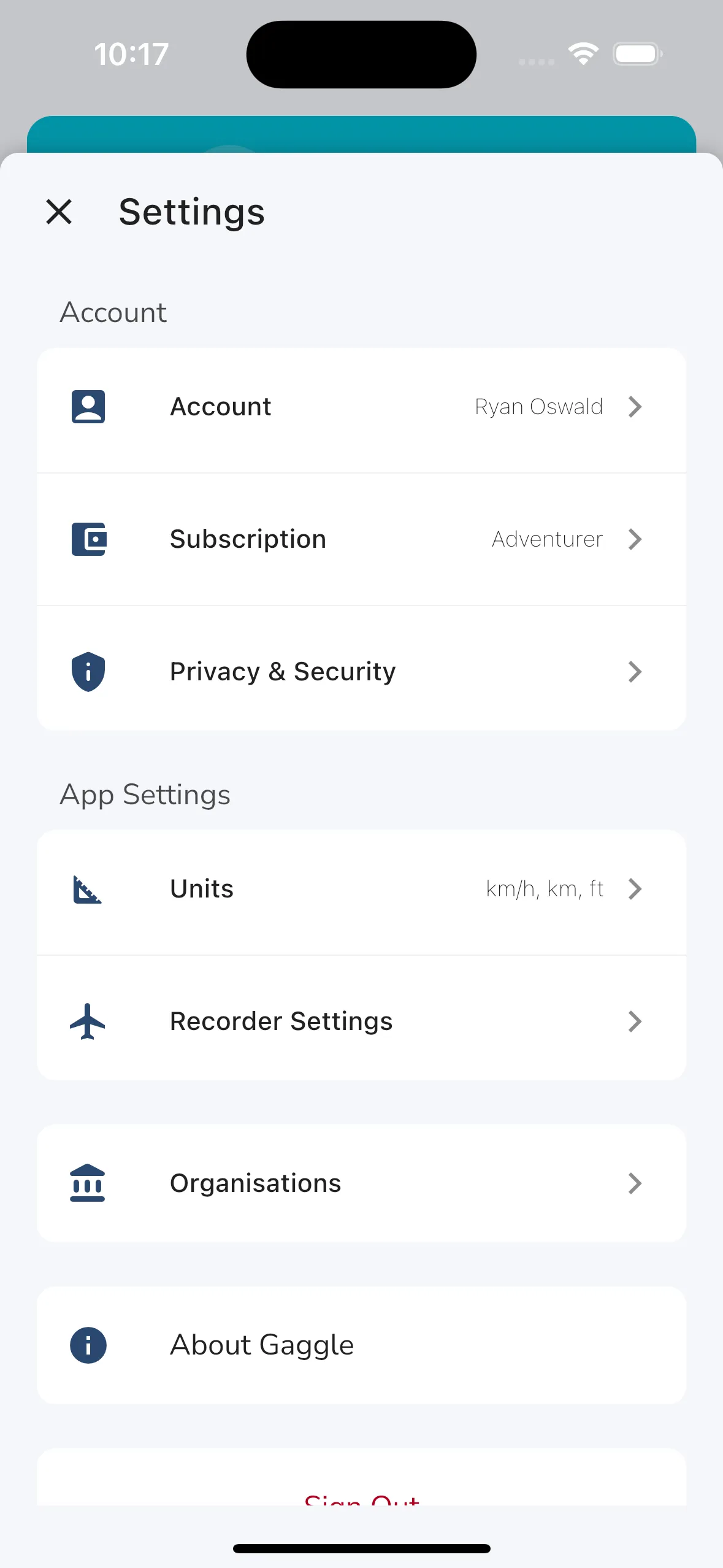
Tapping the settings button opens up the settings for your profile. From here you can: