Gaggle has a thermal assistant that can help you to visualise thermals while you are paragliding. While flying, it shows your flight in a simulated 3D space giving you a great mental model for where the thermal core is and the direction that it’s tracking. It’s also a great way to see where past thermals were if you need to hunt for a new thermal. The map automatically zooms in when you start thermalling so that you can better visualise the core, and it will automatically zoom out when you start gliding so that you can better see past thermal locations.
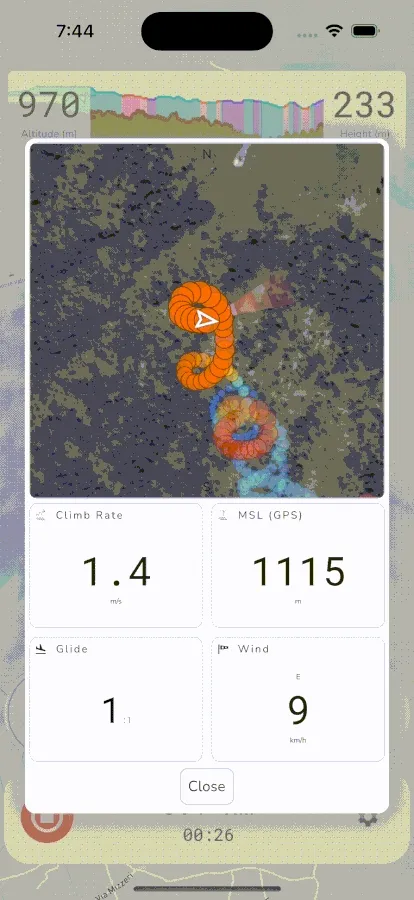
To open the thermal assistant you can tap the climb rate widget or, if enabled, it will automatically open when you start circling in a thermal.
The thermal assistant shows the following instruments: